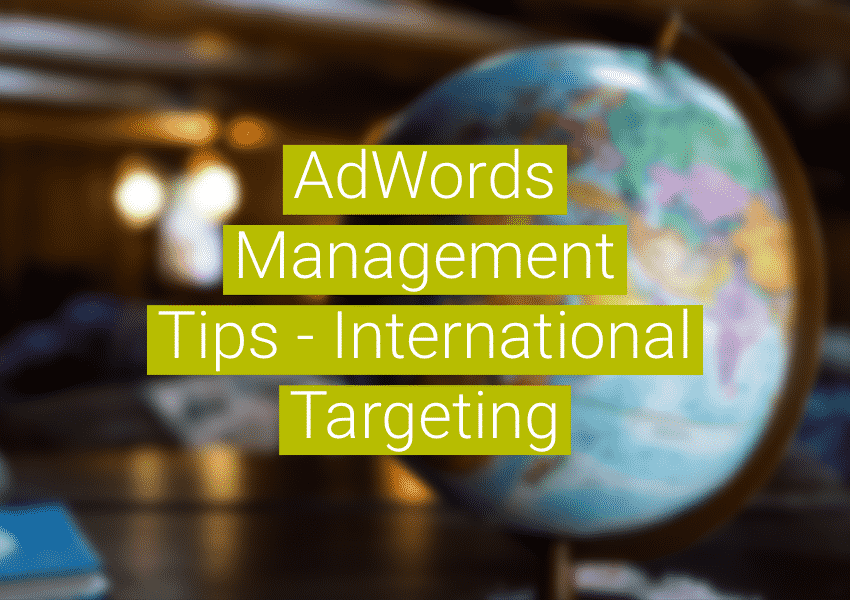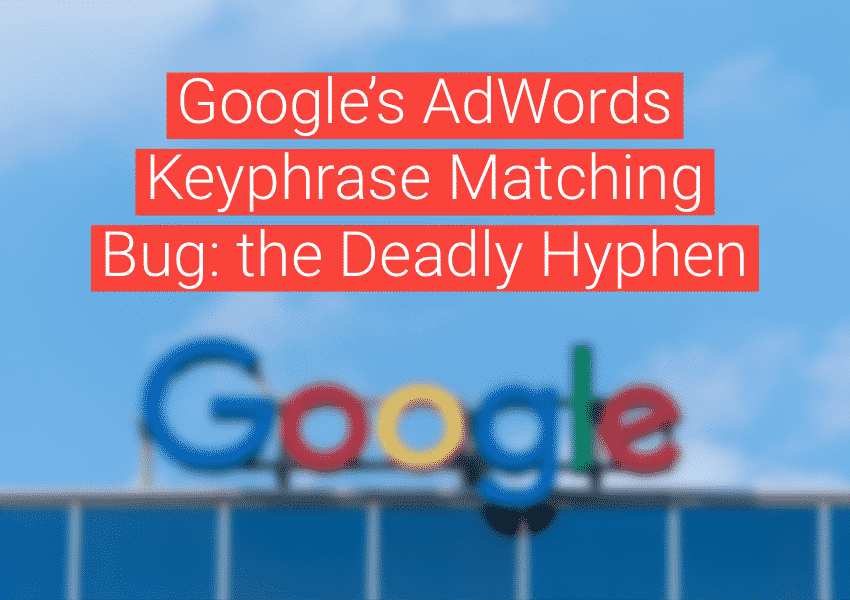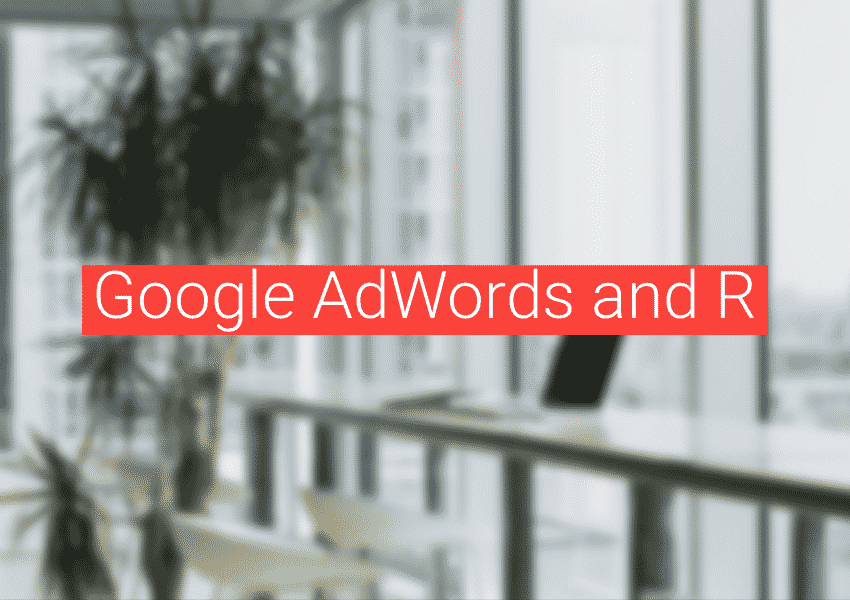Google AdWords offers targeting by country and language. If you have a US-based company, you might want to start new campaigns that target countries outside the US because:
- It expands your traffic reach (duh).
- It truly is possible, even easy, to find keywords that cost around $0.10/click for top positions (especially foreign terms).
- Lots of people outside the US can speak English (maybe another “duh” is in order?).
If your company does business outside the US, or would like to explore doing business outside the US, AdWords is a great platform for getting started. Here’s how AdWords management with international targeting options works.
Managing AdWords country targeting
Country targeting is set in your campaign settings under “Locations.” For international targeting, the most important factors for deciding if a user fits your targeting criteria are:
- The Google domain extension. For example, www.google.de is Germany. If someone does a search from www.google.de and you’re targeting Germany, your ad might show (but only if your language settings also match).
- IP address location. Especially if a visitor is just using google.com. If their IP address is based in a country outside the US, they’ll get ads targeted to that country.
Managing AdWords language targeting
Language targeting is also set in campaign settings under “Language.” A Google user’s language is determined by their language preference settings. A user selects his/her language settings by going to the “Preferences” link on the Google home page. If no language is set, the default language for that Google domain is used. For example, if you’re targeting Germany in a campaign, and are only targeting “English” in that campaign, you’ll miss some visitors because the default language for google.de is German, not English.
Language settings can actually be complicated. For example, if you set your country-language target to Germany-English, then you’re probably mostly getting visitors from google.com that are located in Germany by IP. If you set your country-language target to Germany-English-German, you’ll also get visitors using google.de with the default language setting. But then you might also consider whether you’re bidding on German words or just English words. If you’re targeting Germany-English-German and are bidding only on English phrases, you might get visitors from google.de that have the default language settings but are entering queries in English. It’s also possible that even though you are only bidding on English terms, you’ll get some strange broad matches. It’s important to think carefully about the matching you are doing.
Setting up campaigns and ad groups
It’s best to setup different countries/regions in different campaigns. This way you can set different bids for regions that are significantly different. Some countries you might want to lump together – say Latin America – AdWords has some pre-defined bundles for targeting. After a campaign is running for a long period of time, you can run a geographic performance report to see if any regions are doing particularly poor or particularly well. These campaigns you can always separate later to set appropriate bids or to refine targeting (or to stop targeting, as the case may be). If you’re currently running an AdWords campaign that targets “All Countries and Territories,” you might want to do this right now.
If you decide to bid on non-English terms in your campaigns, it’s a good idea to separate them into their own ad groups. This allows you to write an ad that fits the term better. If you’re not familiar with the language the term is in, you can write an ad in English. For AdWords management, you want to keep quality scores up, and an ad that is running for foreign keywords but has an English ad will probably get a lower quality score. But if competition isn’t fierce, this could be acceptable. Want to check out ads that are showing for different languages, Google domains, and countries? Use the ad preview tool.
To find foreign terms, use Google’s translate tool and browse sites in your industry that provide alternate versions by language. Do searches in other languages from the appropriate search engine version. And use Google’s keyword tool. When using Google’s keyword tool, you’ll want to change the language and country settings to those of your campaign.
Running geographic targeting reports
After you’ve setup an international campaign and have significant data (or even if you’re just running US targeted campaigns), you’ll want to run a “geographic performance report.” This report is available under the reports tab in the AdWords interface. Typically you’d want to run it at the campaign level. You especially want to do this if you’ve used bundles for your international targeting. The report offers Country/Territory, Region, Metro, and City fields, so that you can see how your ads are doing by location. Country and region are included in a report by default.
Geographic performance reports only give data on a daily basis. So after you run a report, you’ll end up with a huge spreadsheet that has data for each region, separated by day. A quick and easy way to get at the totals you want is by creating a pivot table in Microsoft Excel. Here’s how you do that:
- Export your geographic performance report in csv.
- Open it in excel.
- Highlight the data including the column headings.
– select the “Date” cell.
– scroll down and over to the last cell on the right but don’t include the last row (that’s “totals and averages,” you don’t want that data in your table).
– hit shift+click to select all the data. - Go to “Data” in the Excel menu. Select PivotTable report.
- Hit “Next” a couple times to use the data you selected.
- in step 3 of the PivotTable Wizard (step numbers might be different for you, I use Excel for Mac), select “Layout.”
- Slide the “Date” field over to the “Page” area; slide “Region” to the “Row” area; and put clicks, impressions, cost, and conversions into the “Data” area.
- Hit “OK” and hit “Finish”
This is a quick PivotTable. You can rearrange it in a way that fits your AdWords management objective. It gives you total clicks, costs, and conversions by region. You can insert new fields to get conversion rates and cost per conversions. Based on the data you can decide how you want to continue optimizing your international campaign’s performance.
Advanced AdWords management
Targeting multiple countries and languages is an advanced AdWords management tactic. You can further analyze data from campaigns using Google Analytics – it too provides reports by geographic location and it also can give you reports by user’s preferred language. Good to note that the language definitions used in Analytics are not the same as the one’s used by Google. Google uses language settings from their user interface. Analytics uses language settings on a user’s computer.
You can even make landing pages that are in the appropriate language or that take cultural differences into account. If you don’t have a translator or can’t hire a translator, you can use Google’s translation api. It gives visitors the option of viewing your site’s pages in other languages. A rough translation, but it may be convenient to some visitors.
This is how you get started with international targeting. You don’t have to be fluent in other languages to dive in. You could be pleasantly surprised by the results.